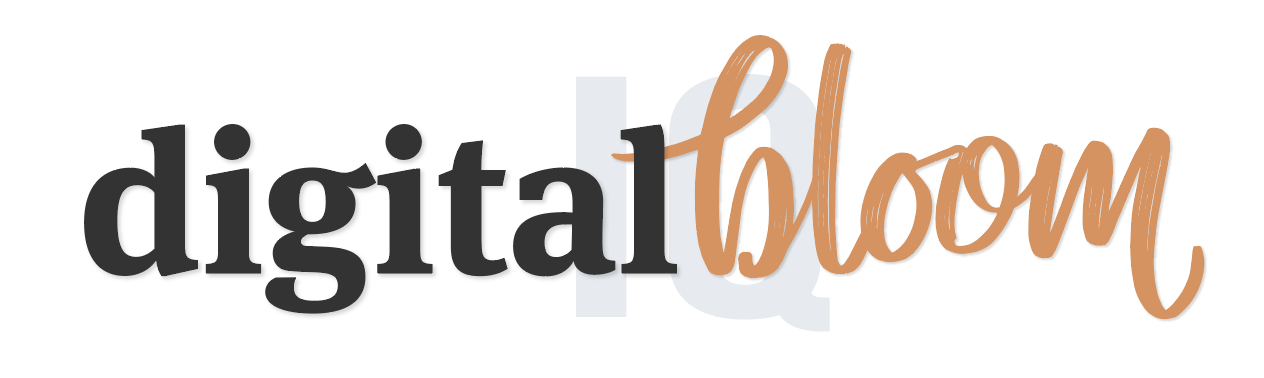Tracking your Opt-ins with Goals in Google Analytics
Final day! I’m going to be talking about Goals and why they are important. Maybe some of you have seen articles about Goals in Google Analytics but have never really gotten around to setting them up. In this blog post, I promise to make it very easy to set these up.
If we are talking about Goals, we are talking about Conversions, so let’s get the definition.
Conversion - is a defined event that happens on your site. This can be a registration completions, purchases, or sign ups for an opt in. In order to track conversions, we use Goals in Google Analytics.
Pretty simple, right?
In this blog post I will only be covering how to track your opt in but you can really track anything you wish on your site.
Before you start, please make sure you have handy your Opt in URL.
To start the Goal set up process, navigate to Admin > View > Goals:
Once you in the Goals options, select “New Goal”:
Before defining the goal, you have the option of using a template or doing a custom goal. I recommend template, especially if it’s your first time. Also, it is great for you to see all the goal options you have. Since we are doing an opt-in, please select the “Created an account” template under Acquisition.
I know in an Opt-in, users aren’t necessarily creating an account but this template will serve us well in this case. Click continue.
Next, we need to name the Goal and set the Type. For the name, put the name of your Opt in and for the type select “Destination”. I will get into the other Goal Types in a future post but for now let’s continue with this example.
The final step is to confirm the Goal destination.
Here we want to copy and paste the URL users get to when they complete the opt in. You should put the Thank you page to your Opt-In; the screen the users sees once they’ve fully signed up.
Now, if you don’t have a thank you page hosted on your site DON’T freak out on me. It’s okay. Maybe you are using Mailchimp or another email provider to produce the thank you page. If this is the case, just put in your Opt-in Sales Page.
Before saving here, please make sure to click “Verify”. Here Google Analytics checks if this URL exists in your current data. If it doesn’t, it will let you know with a very friendly message (not!)
Once you Save, you will be taken back to the main Goals screen and see the Goal you just created. Yay!
A couple extra things to keep in mind:
Goals cannot be deleted! Once you create a goal, you can’t remove it from your main Goals screen. You can however repurpose goals and/or turn off the tracking.
You have a total of 20 goals to use. Use them wisely and make sure to keep track of your Goals.
Once you set up a goal, it starts tracking event completions from that point forward. It does not process historical data. That is why it’s important to set up a goal before you launch your opt in.
And that’s it! Please let me know if you have any questions and I’ll help you troubleshoot in the comments section below.
If you are wanting a bit more, there is a final bonus day you can access :)